Similar to Face ID on your mobile app, the new passkey feature allows you to log in on MyChartARC.com using fingerprint, face, or screen lock through a linked encrypted digital key.
Set up a passkey
- On your laptop or desktop computer, log in to your ARC MyChart account.
- Click on the Menu icon, then Account Settings.
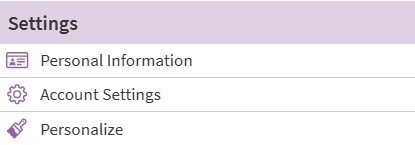
- Click Manage passkeys.
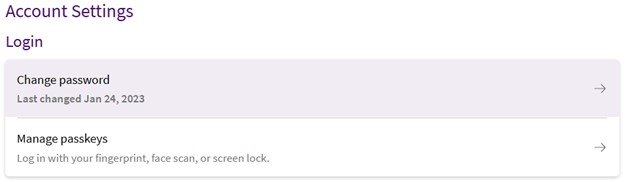
- Click Add new passkey.
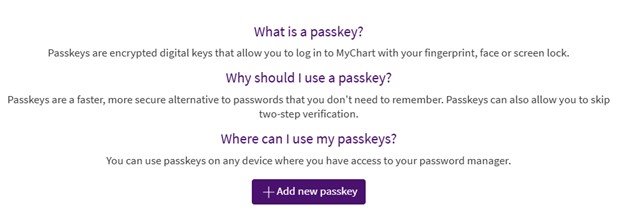
Once you have a new passkey saved, you can click the Log in with passkey option on the login page instead of entering username and password.
